ACDSee 20正式发布了,ACDSee 20的用户界面做了很大改进,启动速度更快,效率更高,该软件的用户界面提供了方便的各种工具和功能,您可以使用浏览,查看,编辑和管理您的照片和媒体文件。软件包括六种模式:管理模式、照片模式、浏览模式、编辑模式,365模式和仪表板模式。更兼容Windows 10和Windows 7。
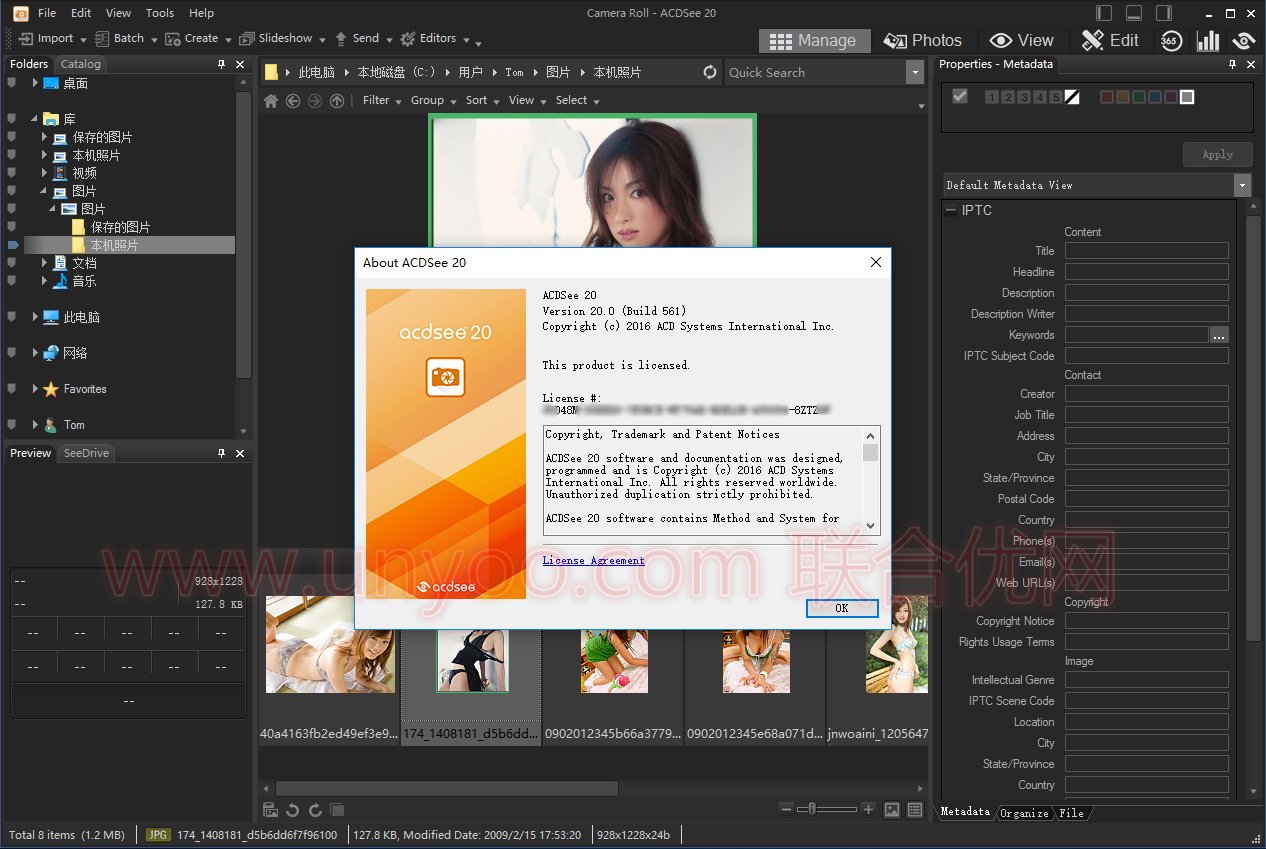
让 ACDSee 20成为您日益庞大的相集的一站式管理中心。用最适合您的方式来管理图片,即使计算机中存储了上千张图片,也不会再出现找不到图片的情况。借助一款简单易用的产品中集合的各种省时省力工具,玩转规模日益增长的图片集。与其它图片软件不同,ACDSee 20 采用的不是拘泥不变的单一体系。用最合适您的方式来管理图片,确保对全局的掌控。
The ACDSee user interface provides easy access to the various tools and features you can use to browse, view, edit, and manage your photos and media files. ACDSee consists of six modes: Manage mode, Photos mode, View mode, Edit mode, 365 mode, and Dashboard mode.
Manage Mode
Manage mode is the main browsing and managing component of the user interface, and is what you see when you start ACDSee using the shortcut icon on your desktop. In Manage mode, you can find, move, preview, and sort your files, and access organization and sharing tools.
Manage mode consists of 15 panes, most of which can be closed when not in use. The File List pane is always visible, and displays the contents of the current folder, the results of your latest search, or the files in your database that match your filtering criteria. A status bar at the bottom of the Manage mode window displays information about the currently selected file, folder, or category.
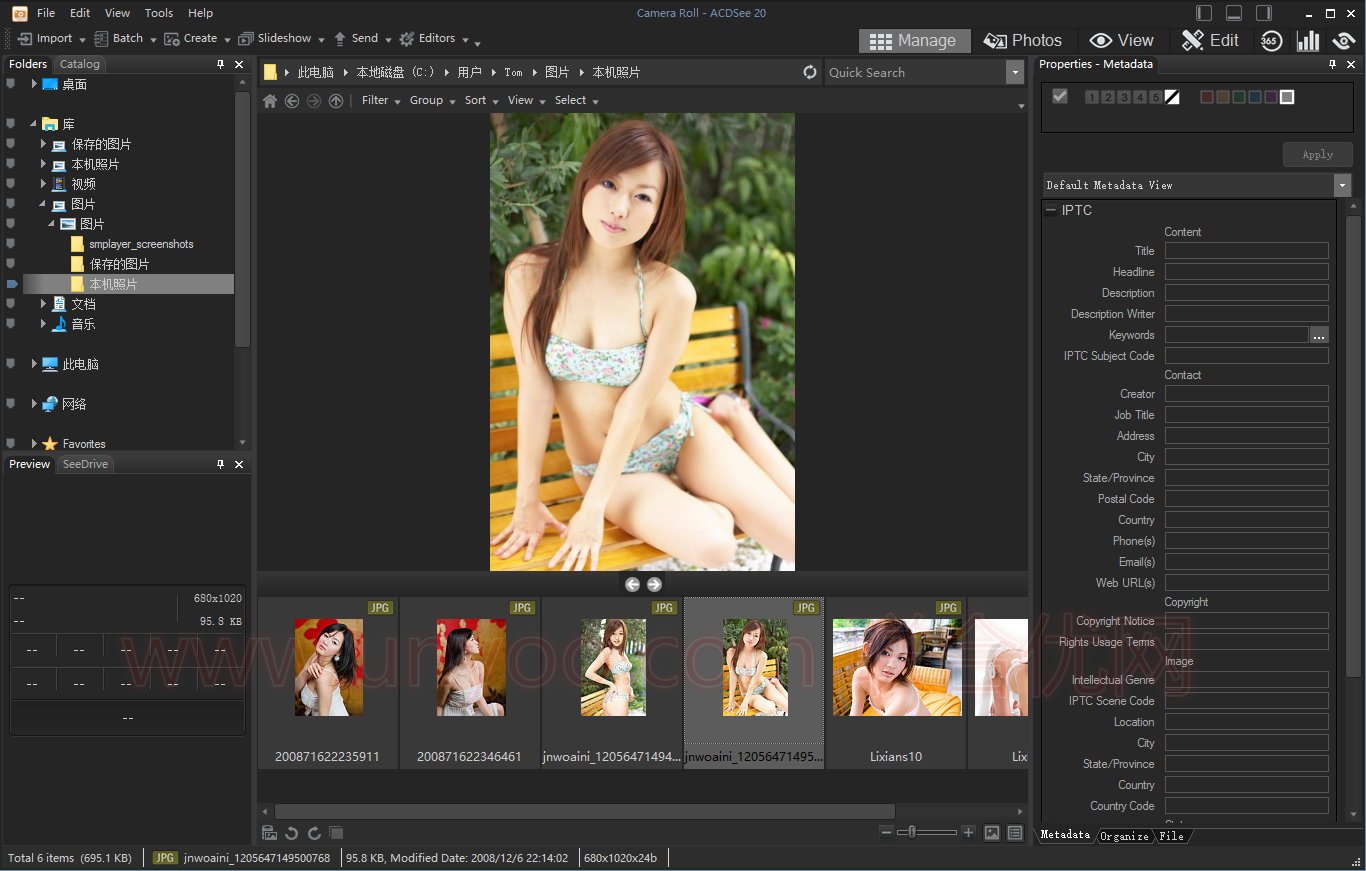
You can open and close panes, move them to different areas of your screen, and stack them on other panes or dock them to the edge of the window. Most panes also have additional options you can set to further customize their behavior and appearance.
Manage mode also features a toolbar and a set of drop-down menus. The toolbar provides buttons for your home folder, and for navigating forwards and backwards through your folders. The drop-down menus provide quick access to the most common tasks.
Photos Mode
Photos mode can be used to view your entire image collection by date. You can view them by year, month, or day. If you have Microsoft OneDrive you can toggle viewing your OneDrive image collection along with the image collection on your hard drive, or just your hard drive collection on its own. Photos mode only displays images that have been cataloged. Images in Photos mode are displayed by the date they were taken, as indicated in the images’ EXIF data.
Photos mode consists of two panes, the Date pane and Timeline pane. The Date pane displays all of your cataloged photo collection by date. The Timeline pane displays the year and month of your photos and how many photos are in each. You can also select individual images to launch them in other modes.
View Mode
In View mode you can play media files and display images in full resolution, one at a time. You can also open panes to view image properties, display areas of an image at varying magnifications, or examine detailed color information.
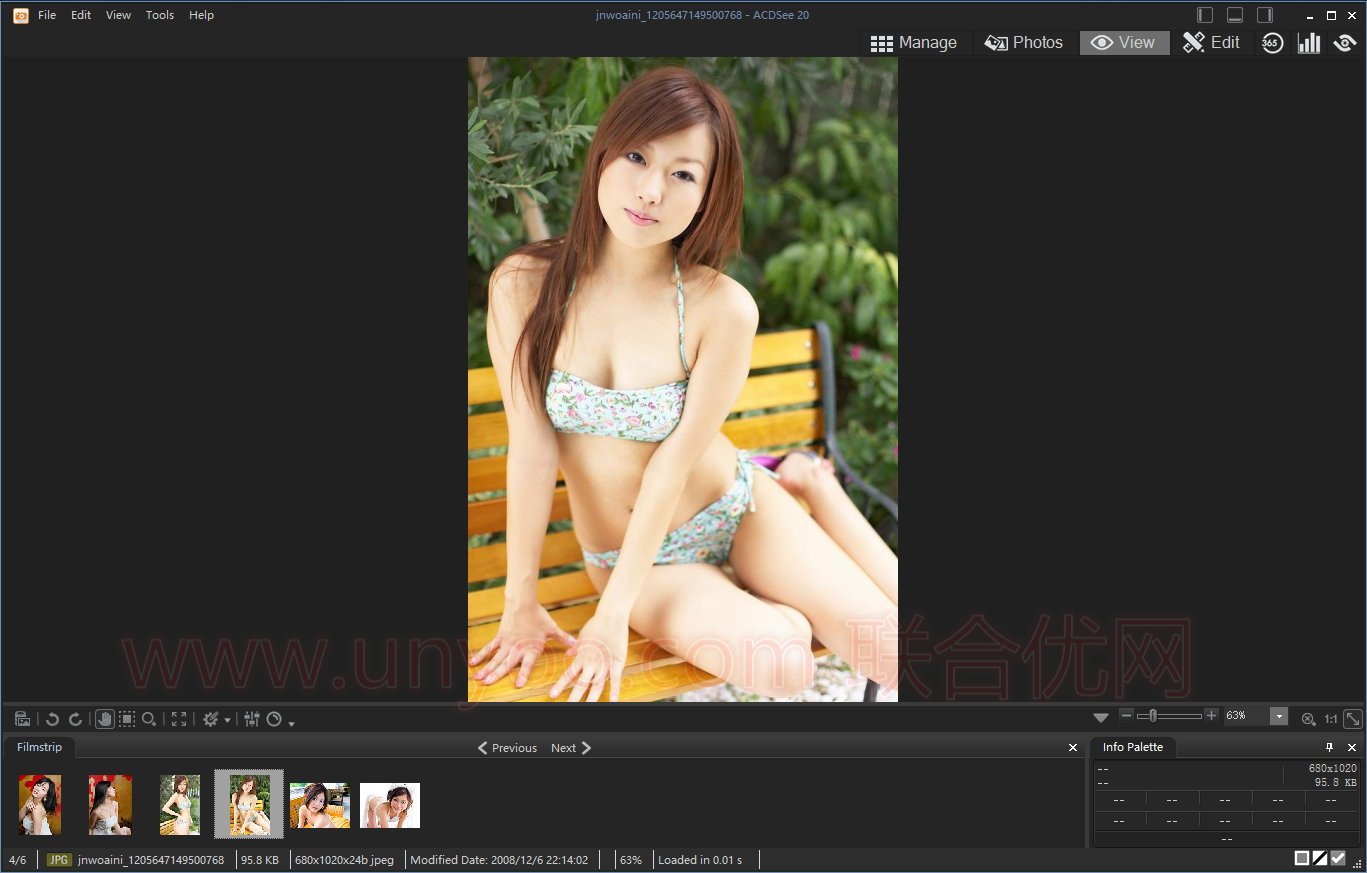
You can open View mode by selecting an image and clicking on the View mode tab, and you can use the Filmstrip in View mode to flip quickly between all of the files in a folder. View mode contains a toolbar with shortcuts to commonly-used commands, and a status bar at the bottom of the window, which displays information about the current image or media file.
Edit Mode
Edit mode works on the image data already rendered to RGB. Edits are independently applied to the converted RGB data in the order that you do them. This chain editing gives you full control over the pixels, allowing creative freedom to apply precise adjustments. This makes operations such as selections and blend modes possible.
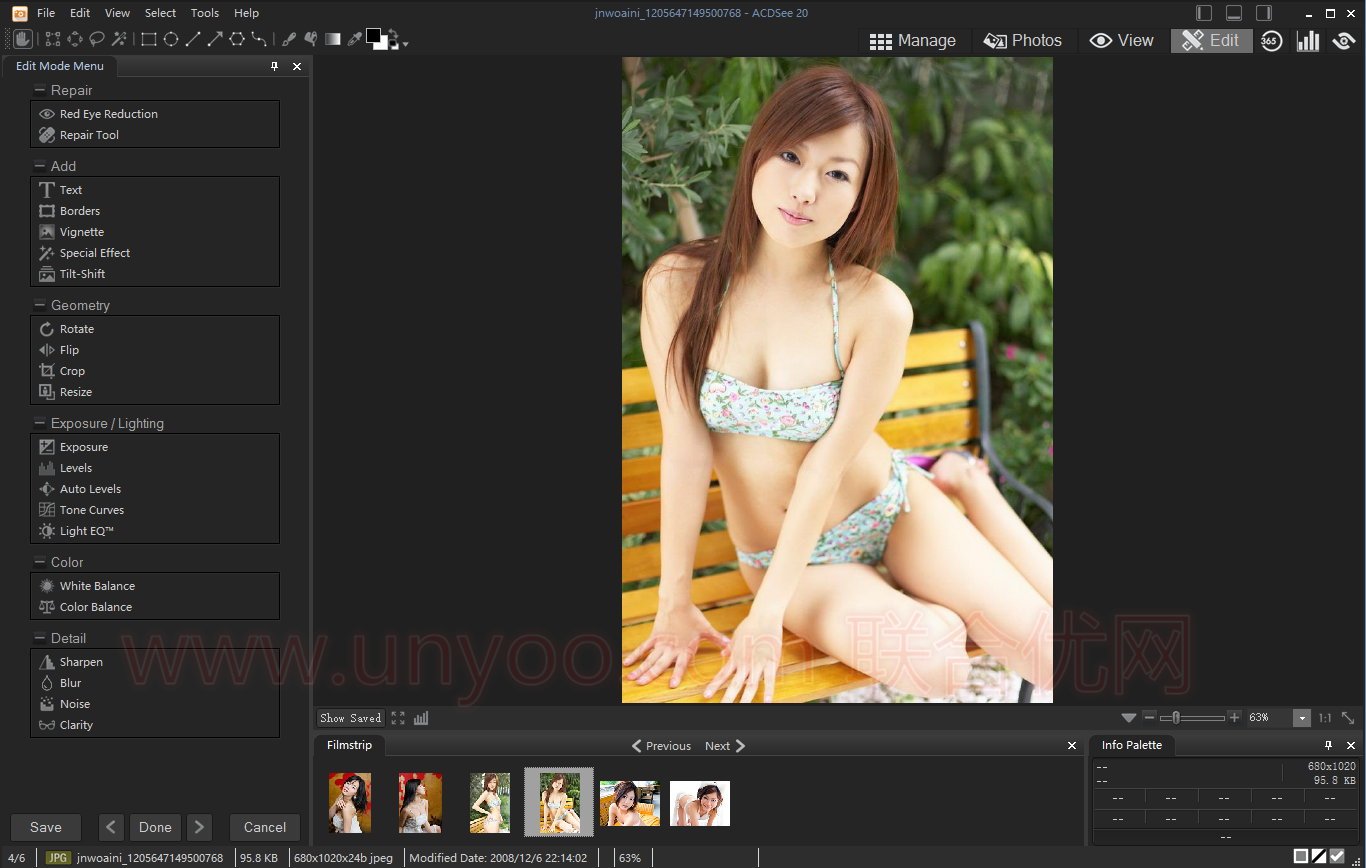
365 Mode
365 mode provides an easy way to upload images to 365.acdsee.com to share with your contacts or the public. In 365 mode, you can select the images on your computer and then drag and drop them directly into 365.acdsee.com.
Dashboard Mode
Dashboard mode allows you to quickly access and browse file, camera, and database statistics based on your ACDSee database and EXIF information. As Dashboard mode relies on information derived from your database, it is important to catalog in order to get the most out of it.
软件最新版官网下载地址:ACDSee 20.4 Build 630(直接用下面压缩包中的注册机注册即可)
x86版: http://dl.acdsystems.com/acdsee/en/acdsee-20-4-0-630-win-x86-en.exe
x64版: http://dl.acdsystems.com/acdsee/en/acdsee-20-4-0-630-win-x64-en.exe
软件下载地址:
Download YunFile云盘:ACDSee 20.1 Build 587 x86注册版附注册机
Download YunFile云盘:ACDSee 20.1 Build 587 x64注册版附注册机
Download 城通网盘:ACDSee 20.1 Build 587 x86注册版附注册机
Download 城通网盘:ACDSee 20.1 Build 587 x64注册版附注册机
Download 百度网盘:ACDSee 20.1 Build 587 x86注册版附注册机 密码:yeol
Download 百度网盘:ACDSee 20.1 Build 587 x64注册版附注册机 密码:xejx
解压密码:www.atvnk.com

 龙软天下
龙软天下





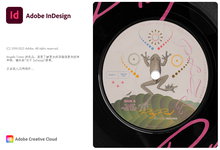
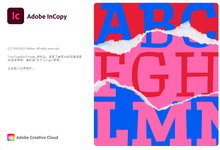





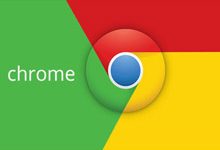
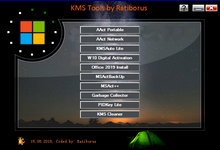




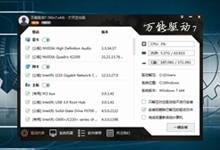

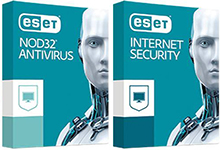




评论前必须登录!
立即登录 注册本站