Adobe Illustrator CC 2015(AI CC 2015)官方中文版是一种应用于出版、多媒体和在线图像的工业标准矢量插画的软件,作为一款非常好的图片处理工具,Adobe illustrator CC 2015广泛应用于印刷出版、专业插画、多媒体图像处理和互联网页面的制作等,也可以为线稿提供较高的精度和控制,适合生产任何小型设计到大型的复杂项目。据不完全统计全球有37%的设计师在使用Adobe Illustrator进行艺术设计。

Adobe Illustrator CC 2015(AI CC 2015)中文版特点:
1.实时形状(矩形和圆角矩形)
所有矩形和圆角矩形都有可修改转角。每个角都可以有独立半径值,即使在缩放或旋转矩形时也会保留所有属性。矩形和圆角矩形现在会记住所有修改操作,例如宽度、高度、旋转、转角处理。此功能意味着您可以始终返回到对象的原始形状。
2.钢笔工具预览和与绘图相关的增强功能
钢笔工具预览
在单击并移至下一点之前,钢笔工具将预览画板中绘制的内容。这有助于在移至下一点之前,可视化下一曲线,使您有更多大的控制权,并节省您绘制、预览以及重新绘制路径的时间。
锚点增强功能
曲线的精密调节现在更简单。在绘制时,增强的锚点控件使您可以拖动不齐或不同方向的手柄,从而控制每段的平滑度。您甚至可以更改角点为平滑,而无需改变形状。
对齐更新(点、像素、网格)
启用对齐功能时,您的锚点和手柄(方向线)与您选择的像素、网格、或点对齐。但是,与网格对齐的手柄会限制绘制的自由度。在 Illustrator CC 2015 中,无论您选择与什么对2015完全无限制。当手柄无需与网格对齐时,您可以更好地控制绘制过程以及编辑工作流程。
具有更佳控制的闭合路径
精确闭合路径等任务是多次重复的矢量图稿工作流程。在 Illustrator CC 2015 中,您可以在连接终点和起点的同2015精确地进行控制。此增强功能可帮助重新定位闭合点或中断手柄,从而根据您的要求精准地调整闭合曲线
3.实验功能:GPU 性能(仅限 Windows)
Illustrator CC 2015 可发挥计算机上图形处理器 (GPU) 2015在此实验阶段,具有兼容 NVIDIA 图形卡的Windows 10 Windows 7 或 8 用户可以测试 GPU 性能功能。
4.Typekit:缺失字体工作流程
Illustrator CC 图稿中可轻松插入本机提供的字体和基于 Typekit 的字体。然而,当您在其他计算机上打开图稿时,有时会发现某些字体缺失。这种情况下,任何包含不可用字体的文本元素都将以粉红色突出显示,并使用默认字体显示。在 Illustrator CC 2015 中,可自动搜索在线 Typekit 桌面字体库2015失字体。如果在线找到缺失字体,您可将其同步到您当前的计算机上。
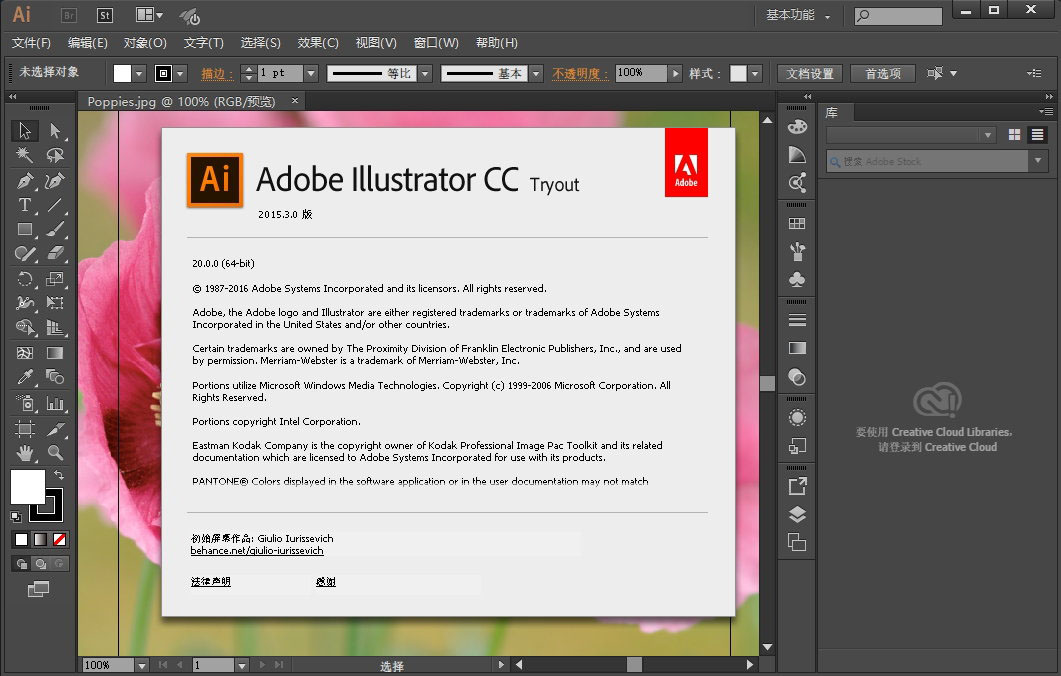
5.欢迎屏幕
Illustrator CC 2015 还引入了一个新功能,以帮助您查找、学习、使用,以及进一2015用各种功能。欢迎屏幕是一个单独的位置,将显示与您的订阅和使用相关的内容。每次启动 Illustrator 或在单击“主页>欢迎”时,会显示该屏幕。欢迎屏幕显示 Illustrator 相关的教程、视频、交互式游戏、帮助内容以及其他内容。基于标签的方法可帮助您查找感兴趣的内容,包括新增功能、快速入门启动面板或绝妙的提示和技巧。
6.其他重要增强功能
铅笔工具增强功能
铅笔工具已通过附加的“保真度”设置进行了更新,可更好地控制您绘制的路径。此附加级别也延伸到了“画笔”和“斑点画笔”工具。
当您按下 Option/Alt 键时,还可以将“铅笔”或“画笔”工具转换为“平滑”工具。
文本增强功能
已增强 Illustrator CC 2015 中的文本引擎,使不同语言的文本和字体的使用体验更轻松。另外还添加了新的印刷标记2015了某些现有标记。
动作面板
重新加载已保存的“动作集”时,某些动作会导致错误。已修复这些错误的原因。
在重新启动 Illustrator 时,某些动作在进行时会导致错误。此错误已修复。
SVG 增强
在“SVG保存选项”对话框中,默认选择“使用 textPath”复选框。这会减少生成的标记数量,使 SVG 输出文件更小。
已清除生成预览 HTML 的标记。
What’s New in Adobe Illustrator CC 2015.3 :
Fast export:
Smartly collect Assets and export to multiple file types and scales.
Now export individual artwork or entire artboards to various file sizes and formats in one click of a button. Suited well for mobile and web workflows, the feature ensures that your time is spent on getting the design right, and not on manually repetitive export workflows.
The new Export for Screens dialog (File > Export > Export for Screens) allows you export artboards or artwork with various file options.
The new Asset Export panel (Window > Asset Export) provides you a holding area to collect assets that you frequently edit and export.
For more information on this enhanced feature, see the section on Collaboration in the article Collect Assets and Export in Batches.
Enhanced Creative Cloud Libraries:
Libraries have been enhanced to provide more control while collaborating with other users (read-only Libraries), and even deeper integration with Adobe Stock (now featuring 50+ million assets).
Larger Libraries Panel. On computers that have screens wider than 1680px, the Libraries panel opens in a larger form, stretching vertically along the right corner of the screen.
Better integration with Adobe Stock:
In-app purchase for Adobe Stock images. When you search for an image on Adobe Stock via the CC Libraries panel and place it in your document, you now have a shopping cart icon that enables you to initiate the purchase process right from the asset. Also, the Links panel also displays a shopping cart icon next to un-licensed Adobe stock images placed in your layout. Clicking the cart icon also initiates the purchasing process.
Open-in from Adobe Stock. While searching for an asset on Adobe Stock, in addition to downloading the asset to your Desktop or CC Library, you can directly place the asset in your document.
Start and Recent Files workspaces:
Now available in all language versions of Illustrator
Start workspace. When you launch Illustrator or when you close all Illustrator documents, a new Start workspace is displayed. You have convenient access to your recently used files, Libraries, and starter templates with the Start workspace. If you prefer the older dialogs, you can still type Ctrl/Cmd + O to launch the Open dialog, or Ctrl/Cmd + N to launch the New Document dialog.
Recent Files workspace. If you have a document open, you can view the most recent files that you have worked on using the Recent Files workspace (Ctrl/Cmd + O, or Window > Workspace > Recent Files.). To enable the Recent Files workspace from the Preferences dialog, select the Show “Recent Files” Workspace When Opening A File checkbox (Illustrator > Ctrl/Cmd + K > General tab).
and More…
Adobe Illustrator CC 2015.3.1 20.1.0 x86/x64 Win/Mac多语言中文注册版:

 龙软天下
龙软天下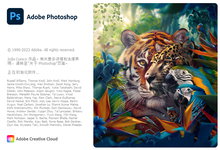
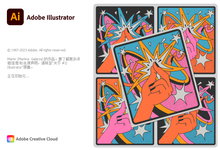


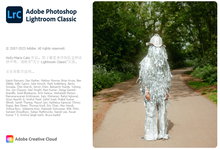
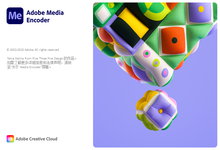
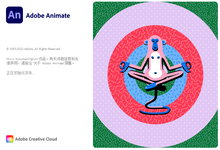
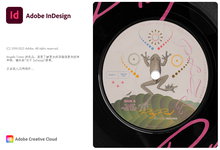



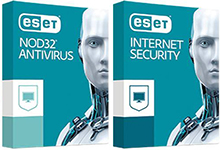
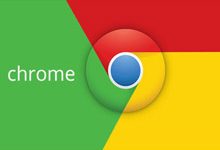


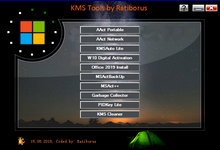





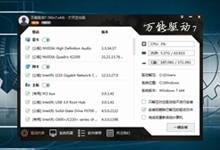




评论前必须登录!
立即登录 注册本站