ACDSee Photo Studio for Mac 8 以同类最佳数字资产管理和 RAW 处理功能而闻名,无需导入,您可即时访问照片。灵活的整理工具可以满足任意工作流程,并且提供极速无损调整、拖放搜索、先进的可自定义批量预设以及对 450多个相机型号的 RAW 支持,而这些仅仅是 ACDSee Photo Studio for Mac 8 成为 macOS 上必备图像编辑软件的几项要素。
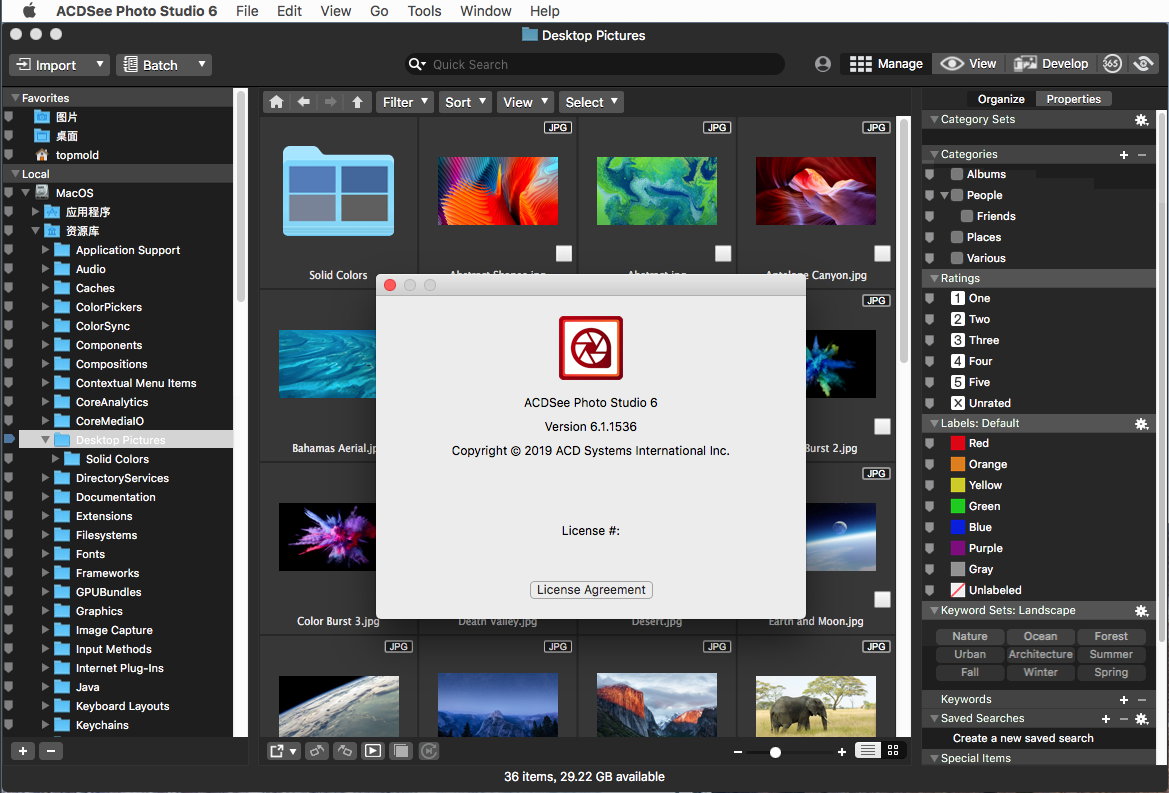
GPS功能
“地图”窗格使用嵌入式经纬度信息显示图像的拍摄地点,让您可按区域分隔要处理的文件组。您还可以将图像拖放至地图上以添加地理标记。已添加地理标记的图像可以方便地使用大头针显示。在地图上选择一个大头针,并使用“反向地理编码”功能将位置信息写入适当的 IPTC 字段。
RAW 参数化功能
使用 ACDSee Photo Studio for Mac 6 强大的 RAW 处理引擎,可将您的 RAW 图像从原始传感器数据演变为夺人眼球的数字艺术作品。使用内置的 RAW 支持,您可以自由地使用参数纠正曝光度、清晰度、锐度、光线、颜色、杂点、细节等。
轻松的数字资产管理
搜索、排序、移动、整理和分享—完全掌控摄影工作流所需的操作尽在此处。您可以按日期排序,对图像进行评级以保存最佳作品,并使用对您有效的方法设置类别和关键词。通过自定义的颜色标签和视觉标记,可以确定要进一步处理的相片。您可以整理图片集合,查找重复项以节省空间,查看和编辑 EXIF 与 IPTC 信息,嵌入您的元数据。
展示每个细节
增强图像中的个别颜色或所有色调,以此来掌握光谱。根据需要增加或减少曝光度、补充高光以及添加光线、对比度和清晰度。使用“软对焦”工具制造迷人的效果。“软对焦”工具就像柔化滤镜一样,可以减少刺眼的纹路和增强颜色,营造梦幻般的影像。
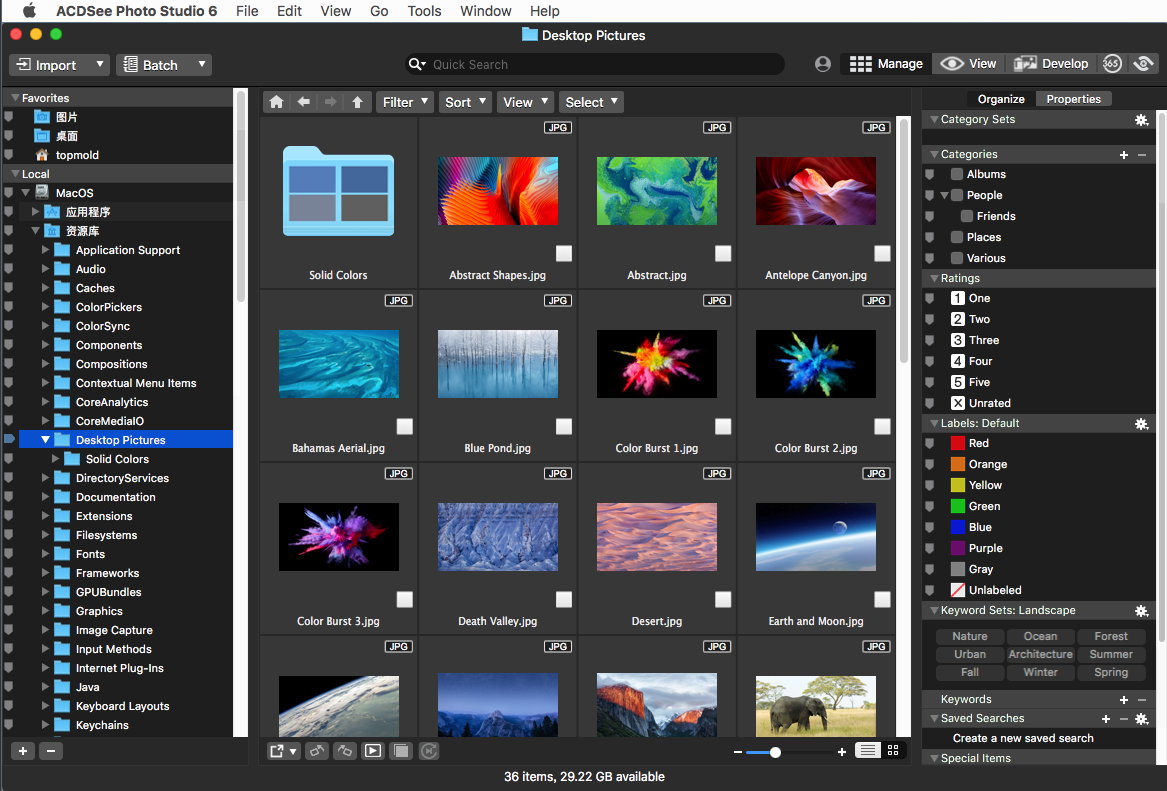
调亮和平衡
您可以调整色调、色温、色泽、中间调和高光。选择 RGB 颜色通道可调整图像的整个范围,也可以选择特定的颜色进行调整。使用我们获得专利的 Light EQ™ 技术,您可以找回阴影中的细节并还原图像的自然亮度和对比度。此工具可以使图像特定区域的阴影变亮或高光变暗,且不会影响到图像整体效果。
拉直
ACDSee Photo Studio for Mac 8 可以美化枯燥、模糊、弯曲的图像。您可以绘制一条横跨图像的水平直线,“拉直”功能将按照您的直线完美地纠正图像的方向,让它看起来就像没有经过修饰的图像一样完美。用保存边缘细节的锐化工具来实现清晰度,控制每个边缘周围的锐化像素的数量,粗细与细节以及杂点的出现。
ACDSee Photo Studio for Mac 8 新功能
图像筐
可在图像筐中收集并存放来自不同位置或文件夹的图像。进行所需的分类后,可以使用 ACDSee 中的任何工具或功能来查看或编辑这些文件。
过滤方式
按照文件的元数据(例如评级、颜色标签、标记和类别)快速过滤并显示文件。这是数字资产管理的重要组成部分,它还可用于按照图像不具备的元数据(如“无关键词”、“未标记”和“未归类”)识别图像。
比较图像
使用“比较图像”工具,可以一次性突出显示最多四张图像的相似点与差异点。可以使用缩放和平移功能确定要保留的图像。
自动播放
无需将手从键盘上移开即可整理整个文件夹。使用“自动播放”,添加元数据会将焦点移到“文件列表”窗格中的下一个图像,从而实现无缝整理。
外部编辑器
轻松配置 ACDSee,使其可与各种图像编辑器一起工作。指定一个默认编辑器,然后直接从“管理”或“查看”模式立即在其他应用程序中打开图像。
多个数据库
您可以随意创建多个 ACDSee 数据库并且迅速而方便地在它们之间切换。
批量添加水印
向图像添加水印可声明您对作品的所有权。调整大小、位置和阻光度以获得完美的签名,并可将设置另存为预设。可将此设置应用于一个、多个或全部图像。
批量添加边框
使用“批量添加边框”工具,可以批量为喜欢的相片添加边框。可以自定义边框的颜色、纹理和粗细,并可从近 100 个独特的边框中选择一个边框来完善相片。
导入数据库
不会因为获取最新软件而丢失之前数小时的编目工作。可从 ACDSee Photo Studio Mac 版本 3 或 4 、5 导入数据库并继续工作。
ACDSee Photo Studio for Mac 8 Release Notes Build 8.0.2283
New Features
- With widespread performance gains, ACDSee Photo Studio 8 is a Universal app that runs natively on Macs with an Apple Silicon chip.
- Use the ACDSee Mobile Sync app to wirelessly and instantly send photos and videos directly to ACDSee Photo Studio 8 from your iOS or Android mobile device.
- With the ACDSee Indexer, background indexing of your assets occurs while the computer is idle, keeping the ACDSee database up-to-date automatically.
- Filmstrip View provides a full-size view of your photos in Manage mode while you browse and organize.
- Navigator is used to zoom into an image and quickly pan around it for up-close viewing and editing in View and Develop modes.
- The Color Wheel in Develop mode intuitively targets adjustments to specific color ranges in your image. Accurately brightens grey skies and dull reflections.
- Tone Wheels in Develop mode make easy work of split-toning highlights, mid-tones, and shadows.
- Color LUTs in Develop mode apply unique effects with a single click. Choose from eight default Color LUTs or import new ones for unlimited potential.
- Dehaze in Develop mode restores contrast, detail, and lost color to your images. Especially useful for images that have been captured through a haze.
- Skin Tune in Develop mode evens tones by brightening, smoothing, and restoring your subject’s glow.
- Color EQ Contrast/Balance in Develop mode further manipulates image contrast using the new Contrast and Contrast Balance adjustments in the Color EQ tool.
Improvements
- Color picker tools in Develop mode now display RGB color values of pixels for precise color selection.
- Improved performance when cataloging a folder with many subfolders via the Catalog Folders tool.
- Added a Zoom Lock button in View mode to lock zoom level while browsing images in View Mode.
- An improved and modernized GUI that fits seamlessly into the macOS environment for better visual consistency and usability.
- Encodable images edited by ACDSee on Windows or iOS devices and sent via Mobile Sync are now recognized, allowing the edits to be reverted or committed.
Known Issues
- Assigning metadata via the Batch tool fails if preceded by a Move or Copy action.
- When Full Screen is enabled, the image doesn’t fit display when the application is moved to another monitor.
- File List items are sorted by Name if items are uncataloged, and the sort method is based on EXIF or IPTC metadata.
- Find Duplicates tool doesn’t work with iCloud Drive.
- Move to Trash will not work on images stored on cameras.
- Batch Copy and Batch Move will not work for images stored on cameras.
- PTP (Picture Transfer Protocol) is not supported.
- Cannot read any ACDSee Metadata embedded in BMP, CUR, DDS, EXR, GIF, HDR, ICO, JP2, MEF, PBM, PSD, or TGA.
- Batch Copy operation hangs when the “Place in subfolder” option is enabled, “Date” token added to the Name, and Date format includes slash character (“/”).
- Workaround: in System Preferences > Language & Region > Advanced… > Dates, remove “/” from the desired format.
- Import ignores the video portion of Live Photos.
- Workaround: use ACDSee Mobile Sync.
- ACDSee does not support multiple clients connecting to the same database. ACDSee will become unresponsive if trying to connect to an already open database in another instance of ACDSee.
- Watermark tool Center button doesn’t center the watermark for all images in a batch if the images are of varied sizes.
- Application startup time could be negatively affected if the Image Basket contains many items.
- Keyboard shortcuts assigned to commands that can be renamed (such as Categories, Batch Presets, External Editors) must be re-assigned if the command is renamed.
- Writing a Spotlight Comment fails with the error “Source file not found”.
- PSD files cannot be placed on the Map.
- Clone/heal effect is temporarily removed from view if you adjust Exposure or White Balance, and the image is RAW.
- If the exposure of a clone/heal source point has been adjusted via brush or gradient, the exposure of the target point will also be adjusted.
- In the Properties pane, dragging keyword tokens from the Keywords input field to the Search bar does not return matching items if the keyword is hierarchical.
- Workaround: drag the keyword from the keyword list.
- Color LUTs fail to apply if the LUT size is greater than 128.
Notes
- It is highly recommended to embed ACDSee Metadata before importing or restoring a database from a previous version of ACDSee.
- When importing a previous version’s database, please ensure the previous version of the application is closed.
- Importing a previous version’s database may cause the Date Modified timestamp to update but does not modify the actual contents of the database.
- Apps require permission before directly accessing files in certain folders and external volumes. Please allow ACDSee to access files when prompted, or as follows: go to System Preferences > Security & Privacy > Privacy > Files and Folders, find ACDSee, and check the applicable boxes.
- ACDSee writes metadata to a sidecar file in a hidden subfolder relative to the original file if the file type is HEIC.
- On the first run, the Import Databases tool offers to import the default database of previous versions. If you wish to import a custom database you created in a previous version instead, please close the Import Databases dialog and then use the Restore Database tool (in the Tools menu) and select the database you wish to restore.
官网地址:https://www.acdsee.com/en/support/photo-studio-mac/
官网更新记录: https://www.acdsee.com/en/support/photo-studio-mac/release-notes/8-0/
官网下载地址: https://dl.acdsystems.com/acdsee/en/acdsee-photo-studio-mac.dmg
软件下载地址:
Download 城通网盘:https://url65.ctfile.com/f/3477565-596569407-81e0ef?p=6871 (访问密码: 6871)
Download 百度网盘:https://pan.baidu.com/s/1eXk2eGiA7nIAaxhVMx9SdQ 提取码: c69r
解压密码:www.atvnk.com

 龙软天下
龙软天下



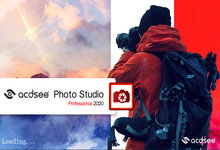

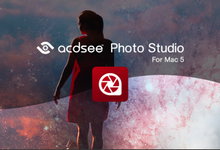
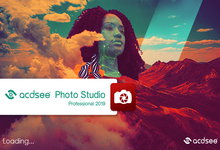



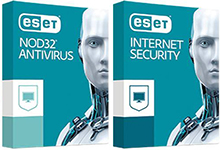
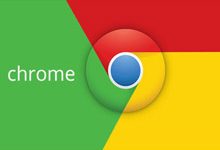


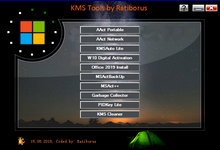





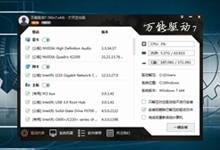




评论前必须登录!
立即登录 注册本站